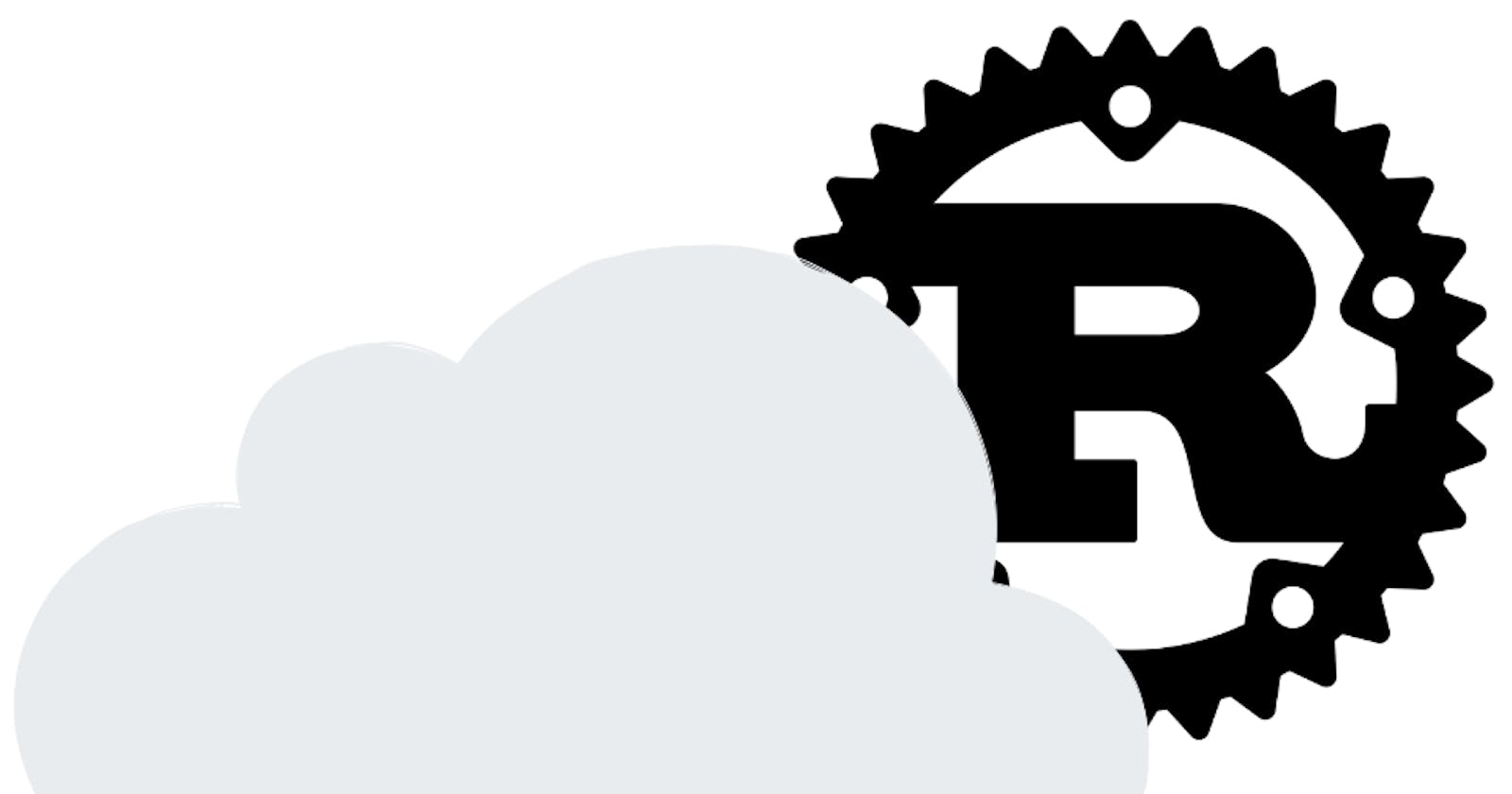My Rust-based Strava visualizer app, which I've explained in detail previously, was lacking an important feature: the ability to automatically save my Strava activities in the database as soon as I completed them. This issue existed because my Rust backend was hosted locally, requiring me to manually run it to update the MongoDB database. However, this is no longer the case, as I am proud to have hosted my entire Rust backend in the cloud.
At the time of this writing, the only viable solution for running Rust in the cloud is by wrapping it in a Docker container and hosting it on various platforms that support it and I chose GCP.
In this updated architecture diagram, you can now see box 7 which depicts the Docker container hosting the Rust backend.

Preparing the Rust code for Cloud
Prerequisites: these steps assume that you have Docker installed and configured on your host machine (in my case I am using Ubuntu 22.04)
Create a Dockerfile and .dockerignore in the root of the Rust project:
The .dockerignore file is very important as it excludes all the unnecessary Rust build files (target folder) from the Docker image.
- Build the container:
docker build .
You should see in the terminal: Successfully built <IMAGE_ID>
If the above step fails, you might need to tweak Cargo.toml and/or Dockerfile.
In my case, the docker build had two issues that were not present in the cargo build and the fix was to update these files like so:

In line 10, I had to enable the feature 'serde' on geo-types as it was causing a build issue saying the Serialize trait is not implemented for type Coord

In line 17, a more complicated issue related to building openssl that is explained here and here and how I fixed it is by also installing the build tools required for openssl (line 2 in Dockerfile)
Takeaway:
Rust default features might not be applied consistently and you will need to manually specify them in Cargo.toml
some dependencies might be missing from the docker image which the host already has
- Run the container:
docker run <IMAGE_ID>
At this point, the binary specified in the CMD section of the Dockerfile should have run and exited or be listening for connections if you are raising a Rust HTTP server (in which case you can test it by sending requests from the host)
Other issues you might encounter:
Permission errors while trying to interact with the docker daemon require adding your username to the docker group:
sudo usermod -a -G docker [user]
newgrp docker
If you are starting an HTTP server inside the Docker container but you cannot reach it from the host (even though port forwarding is setup correctly) make sure your server configuration is not set up to listen on (local) 127.0.0.1 instead of 0.0.0.0:

Running the Docker container in GCP
Now that you have the Docker image for the Rust code, you need to upload it to GCP and a good starter article is the one below:
You can see there are two entities involved: CloudRun and Artifact Registry. CloudRun is the Google service that will handle your container and Artifact Registry is the one storing the images for it.
Create a Google Cloud account if you don't have one
This will require adding a billing account but you will not be charged anything unless you opt-in for a paid account. The free tier is exhaustive and you will not need a paid account unless you need a lot of firepower.
Install the gcloud CLI by following the official instructions here
Go to https://console.cloud.google.com/ and create a new project
Go to https://console.cloud.google.com/artifacts/create-repo and create a new Artifact Registry repository for the newly created project

- Go back to the terminal and create a tag for the docker image and push it. Official instructions are here but the commands you need to run are:
docker tag <IMAGE_ID> <REGION>-docker.pkg.dev/<PROJECT_NAME>/<REPO_NAME>/<SOME_IMAGE_NAME>
docker push <REGION>-docker.pkg.dev/<PROJECT_NAME>/<REPO_NAME>/<SOME_IMAGE_NAME>
image_id - the id of the docker image you built
region - the region you selected in the step above
some_image_name - some name you can use for future reference
If you are unable to push to Artifact Registry due to missing permissions, check Policy Troubleshooter service to see if you indeed are missing those permissions and add them into a role to your Principal if so.

Go to https://console.cloud.google.com/run and create a service for running the container:
select the container's image from Artifact Registry (the one you uploaded in the previous step)
select Allow unauthenticated invocations if you want to access your service from the public internet
make sure you select the same region for the service as you did for the image in Artifact Registry

You should now see your service URL like so 🎉:

Making HTTP requests to this URL will either run the CMD binary you specified in Dockerfile or if that binary is a Rust HTTP server, it will forward it to that server which basically means you can have multiple endpoints specified.
Writing this article, it all seems so easy but I did have some headaches when first doing this process. I hope this material can make your life easier if you plan on taking this route.